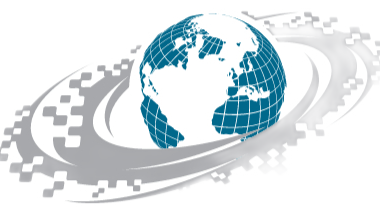- Open functions.php file
Open the WordPress admin dashboard and go to Appearance > Theme Editor to open the WordPress Theme Editor.
On this page, you can see the list files in your active theme under Template files on the right side of the page.
Scroll through the list of files to find the functions.php file. Once you see it, click on it to open it on the Text Editor in the middle of the page.
- Copy the following code snippet
There are two code snippets below. The first one can be used to display the number of products sold on the single product page and the second code snippet can be used to display the count of products sold on the shop page.
Code snippet to show total sales on a single product page
//Show Total Sales on Product Page //
add_action( 'woocommerce_single_product_summary', 'wp_product_sold_count', 11 );
function wp_product_sold_count() {
global $product;
$total_sold = get_post_meta( $product->id, 'total_sales', true );
if ( $total_sold ) echo '
' . sprintf( __( 'Total Sold: %s', 'woocommerce' ), $total_sold ) . '
';
}
Code snippet to show total sales of each product on the shop page
//Show Total Sales on Product Loop Pages (Shop, Category, etc.)//
add_action( ‘woocommerce_after_shop_loop_item’, ‘shop_product_sold_count’, 11 );
function shop_product_sold_count() {
global $product;
$total_sold = get_post_meta( $product->id, ‘total_sales’, true );
if ( $total_sold) echo ‘
‘ . sprintf( __( ‘Total Sold: %s’, ‘woocommerce’ ), $total_sold ) . ‘
';
}
- Add the code snippet to functions.php file
Add the code snippet to functions.php file
After copying the code snippet from above, go to the WordPress Theme Editor screen where you have the functions.php file opened.
Go to the end of the functions.php file and paste the code snippet at the end.
You can add both code snippets or anyone you wish depending on your requirements.
- Customize the Total Sold text
If you want to change the Total Sold text something different, you can change it by making one small change in the code you added to the functions.php file.
If you look at the code snippet, you can see Total Sold at the bottom of both code snippets. You can change it to anything you wish. Please remember that you shouldn’t remove the single quote symbol before the word Total.
- Save the changes
Once you make the changes, click on the Save file button to save the new changes you made in the function.php file. Now if you go to your online store, you can see the new element added to your WooCommerce store.